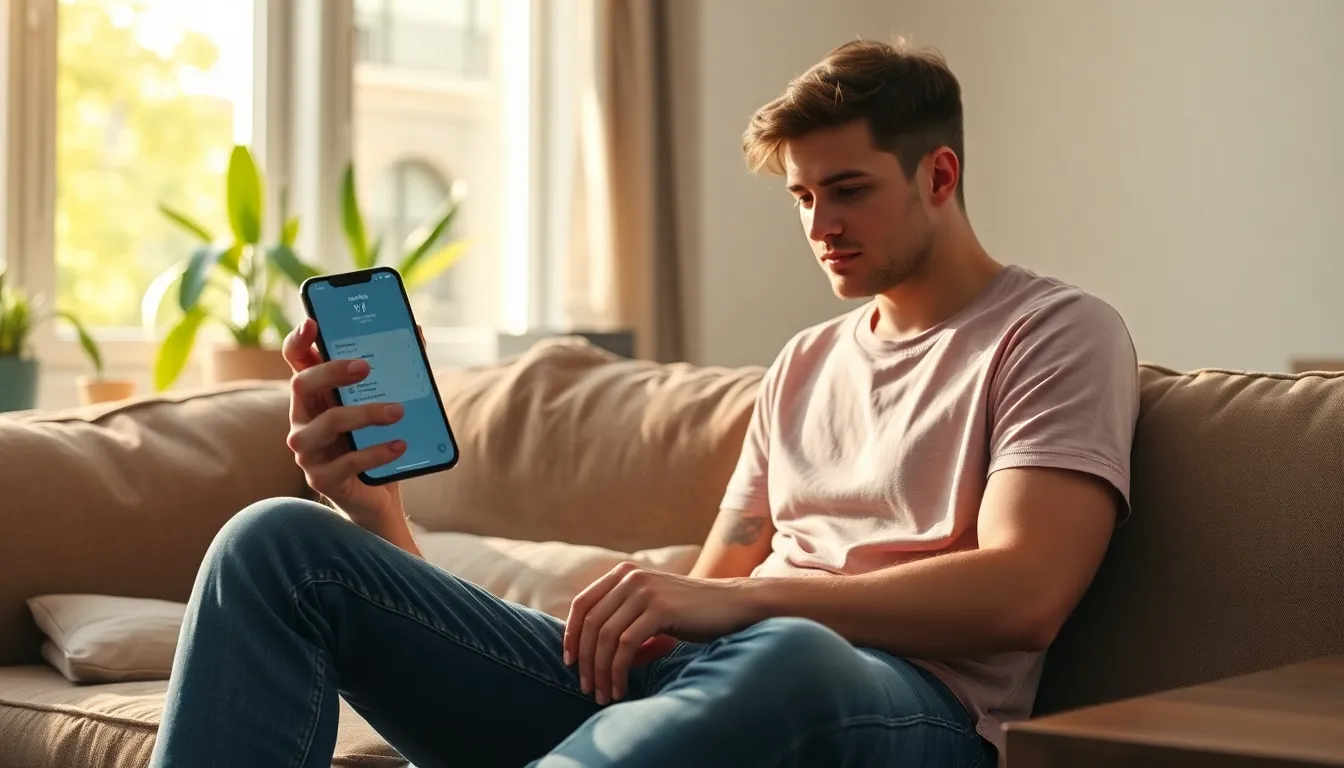Ever wondered what your iPhone’s secret identity is? No, it’s not that quirky wallpaper or the endless cat videos. It’s your IP address, the digital equivalent of your phone’s home address in the vast internet neighborhood. Knowing how to find it can be a game-changer, especially if you’re troubleshooting connectivity issues or diving into the world of online gaming.
Don’t fret if you’re not a tech whiz; finding your IP address on an iPhone is as easy as pie—apple pie, to be precise. With just a few taps, you’ll unlock this hidden gem of information. So, grab your iPhone and get ready to impress your friends with your newfound tech-savvy skills. Who knew being a digital detective could be this fun?
Table of Contents
ToggleUnderstanding IP Addresses
An iPhone’s IP address serves as its unique identifier on the internet, much like a home address in the physical world. Knowing this address allows devices to communicate effectively on networks.
What Is an IP Address?
An IP address consists of a series of numbers assigned to each device on a network. For example, IPv4 addresses use four sets of numbers ranging from 0 to 255, separated by periods. The address plays a critical role in directing internet traffic to its destination. It makes data transfer possible by helping servers identify specific devices. The two primary versions of IP addresses in use today are IPv4 and IPv6, the latter designed to accommodate the growing number of devices online.
Types of IP Addresses
Several types of IP addresses exist to serve different functions. Public IP addresses identify devices on the broader internet, enabling external access. Private IP addresses, in contrast, designate devices within a local network, ensuring internal connectivity. Dynamic IP addresses change periodically and are assigned by internet service providers from a pool of addresses. Static IP addresses, however, remain constant for specific devices, offering reliability for hosting services. Each type plays a distinct role in network communication and connectivity.
Finding Your IP Address on iPhone
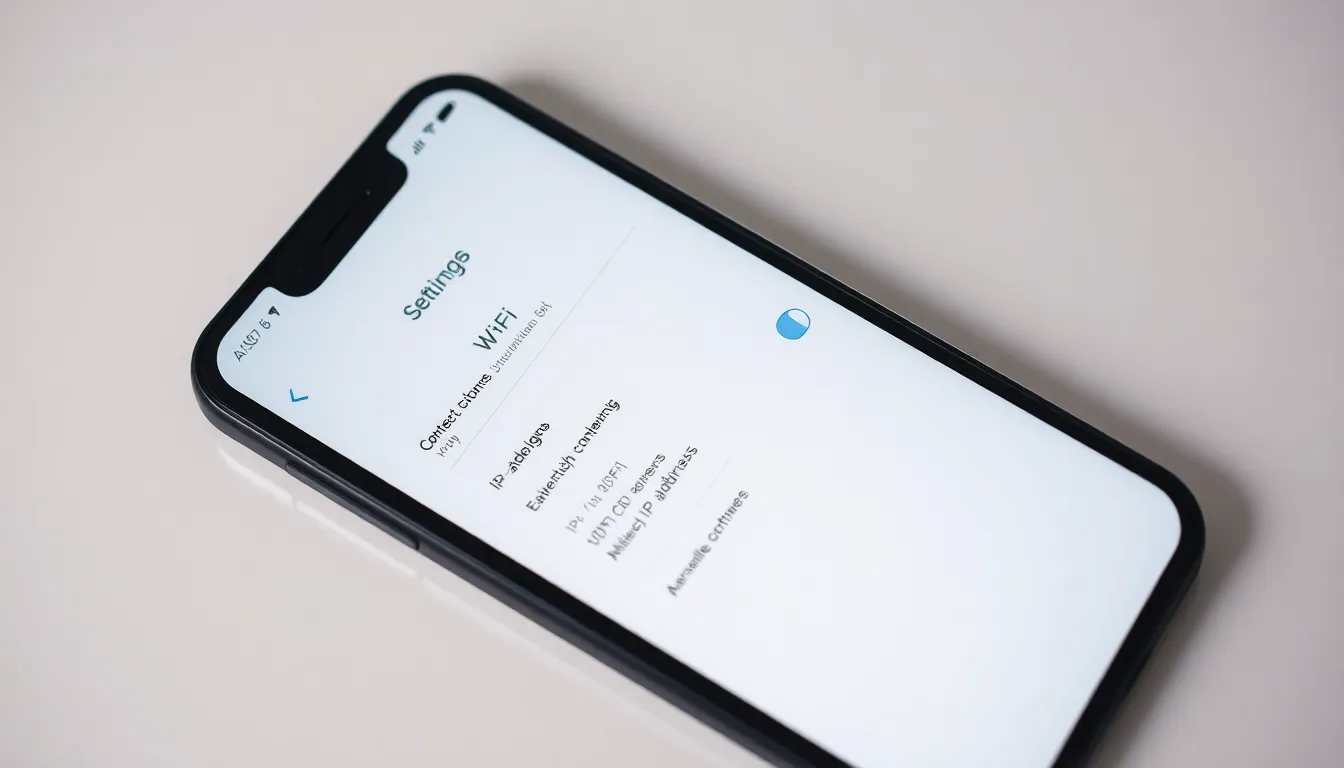
Locating the IP address on an iPhone is straightforward. Users can easily access the information through the device’s settings or Wi-Fi details.
Using the Settings App
To find the IP address using the settings app, users must open the Settings app. Next, they need to select “General,” followed by “About.” This section displays various information about the device, including the IP address. For devices with Wi-Fi enabled, users will find the IP address listed under Wi-Fi IP Address. This method works for both public and private IP addresses, ensuring accurate connectivity details.
Checking Through Wi-Fi Information
Accessing IP address details through Wi-Fi information is another option. First, users must go to Settings and tap on “Wi-Fi.” Upon selecting the specific Wi-Fi network they’re connected to, the information screen opens. Here, users will see the IP address displayed alongside various network details. This method allows for quick identification of the device’s IP address without navigating through multiple settings.
Troubleshooting Common Issues
Finding an iPhone’s IP address can come with challenges. Here are some common issues and how to address them.
No Internet Connection
Experiencing a lack of internet connection can hinder the ability to find an IP address. Users should first check if the Wi-Fi network is active and connected. Restarting the router often resolves initial connectivity issues. If the iPhone shows “No Service,” turning on Airplane Mode for a few seconds and then disabling it may help restore the connection. It’s also beneficial to try connecting to a different Wi-Fi network if available. Each of these steps can improve access to essential internet features.
Incorrect IP Address Display
Sometimes, the IP address displayed may not match the expected values. This could occur when switching between networks, as devices often get different IP addresses in various locations. To verify the correct IP address, users should ensure they are connected to the Wi-Fi network they intend to check. Accessing the “Wi-Fi” section in Settings allows for confirmation of correct network details. If discrepancies continue, resetting network settings can correct configuration errors. Each action taken helps clarify the device’s network information.
Finding an iPhone’s IP address is a straightforward task that can enhance a user’s understanding of their device’s connectivity. With just a few taps in the Settings app or through the Wi-Fi section, anyone can access this essential information.
By familiarizing themselves with their IP address, users can troubleshoot connectivity issues more effectively and optimize their online experience. Embracing this knowledge not only boosts tech skills but also empowers users to navigate the digital landscape with confidence.